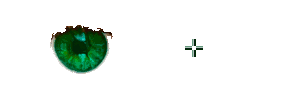P A L E T T E T U N E - M A N U A L
|
How it Works
But if the object in the image is divided into many segments, there are six ways to select such an object for color correction:
1. Manual grouping of segments. 2. Selective grouping similar in color segments. 3. Quick grouping of segments. 4. Joining similar color segments. 5. Selecting and grouping of segments on their spectral mapping. 6. Automatic fill of segments with the color of already colored basic segments.
After selecting an object, its averaged color becomes available for changing. The object color enters into all controls, and also to the "Copy Color" button. Color correction is possible on the HSL and LAB palettes, and on separate RGB and HSL channels. But an especially useful tool is the fine-tuning color in the coordinates of Hue/Lightness and Lightness/Saturation.
But if you move away the mouse from the palette the color of the object will return to the previous state. To set the color change, click on the palette when the object is painted in the suitable color.
| |
| Copyright © 2024 GEO Ltd, All rights reserved |
|
 When the image is loaded, the
When the image is loaded, the