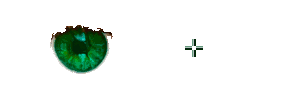P A L E T T E T U N E - M A N U A L
|
Color Modeling
Want to play with the color of your hair, load your photo and try experimenting. Want to add shades to your interior, load a photo and try to model colors. Load an image, select an object, and change its color the way you want.
The color of the selected object changes during the fly of your mouse. When the mouse moves over one of the controls, you can see the color change. Your eyes will advice what kind of hue and saturation the image should have. To set the color change, click on the control element and the object is painted in the suitable color.
While modeling, you immediately see the compatibility of the color of the selected object with the rest of the image. If you change the color of only one object, and the other parts of the image are completely harmonious with each other, it is easy to achieve compatibility with them. But if you need to change the color of many objects, you should start with those that determine the overall color scheme of the entire image. You can use an external palette or any of images after opening them for viewing to adjust the color scheme. Use the eyedropper to change the color of the selected object to the color of any fragment on the computer screen. Another way to get the color from the outside, using the clipboard. If you copy the color value in the #RRGGBB format from the external editor to clipboard the "Paste Color" button is activated in the program. Use it to change the color of the selected object. The results of color modeling can be transferred to an external editor. For example, you can load a screenshot of your website into the program and tune colors of its elements. Use the "Copy Color" button to transfer results of color modeling to the html editor.
| |
| Copyright © 2024 GEO Ltd, All rights reserved |
|